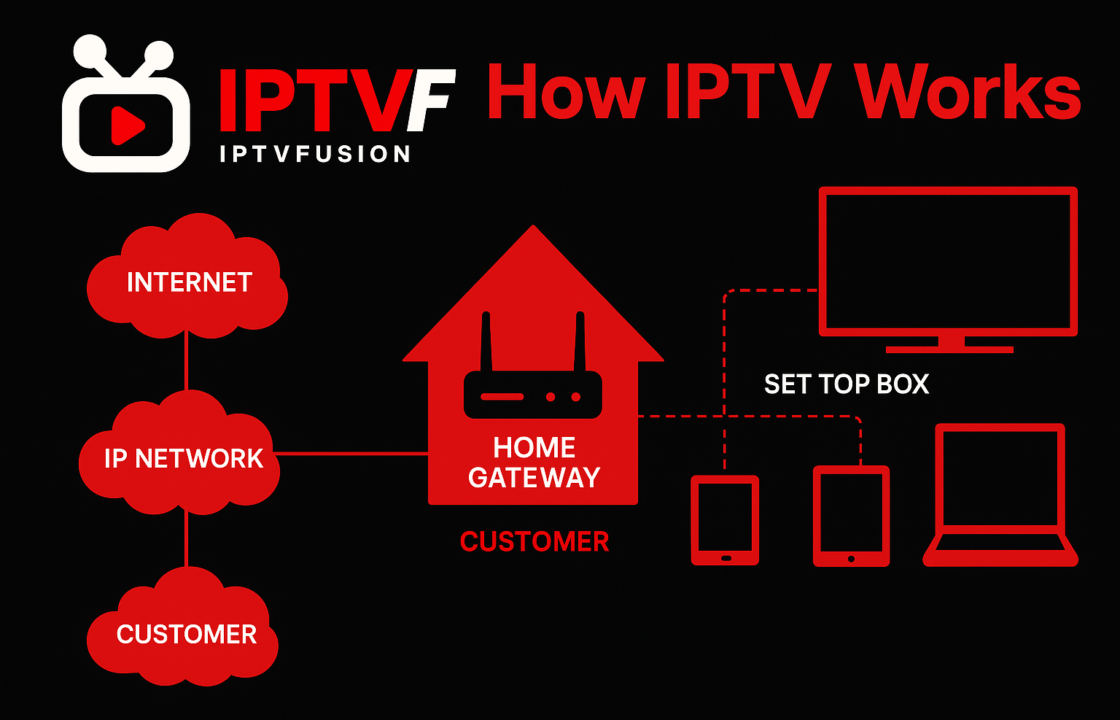IPTV (Internet Protocol Television) continues to dominate the entertainment industry in 2025, offering users access to live TV channels, on-demand videos, and exclusive content, all through the internet. Whether you’re a tech-savvy user or a complete beginner, setting up IP TV on your device is easier than ever.
In this guide, we’ll walk you through the complete process of setting up IPTV on any device—from Smart TVs to smartphones, PCs, and streaming boxes. By the end, you’ll have everything you need to enjoy seamless IPTV streaming.
What Is IP TV?
IP TV stands for Internet Protocol Television, a service that delivers TV programs and videos over the internet instead of traditional cable or satellite formats. It offers features like:
- Access to live TV channels.
- Video-on-demand (VOD) content.
- Time-shifted TV (catch-up TV).
- Multi-device compatibility.
With IPTV, all you need is an internet connection, a subscription to an IPTV provider, and a compatible device.
What Do You Need to Set Up IPTV?
Before you begin, ensure you have the following:
- A Reliable IPTV Provider: Subscribe to a trusted IPTV service that offers an M3U playlist, Xtream Codes, or a dedicated app.
- A Stable Internet Connection: Minimum 10 Mbps for HD streaming and 25 Mbps for 4K.
- A Compatible Device: IPTV works on a wide range of devices, including Smart TVs, smartphones, tablets, PCs, and streaming boxes.
- An IPTV App: Apps like IPTV Smarters Pro, Tivimate, GSE Smart IPTV, or your provider’s official app.
How to Set Up IPTV on Any Device
Below are step-by-step instructions for setting up IPTV on popular devices:
1. Smart TVs
Setting up IPTV on a Smart TV is straightforward, thanks to apps available in the app store.
Steps:
- Open your TV’s App Store (e.g., LG Content Store, Samsung Apps).
- Search for an IPTV app like IPTV Smarters Pro, Smart IPTV, or Tivimate.
- Download and install the app.
- Launch the app and log in using:
- M3U Playlist URL: Provided by your IPTV provider.
- Xtream Codes API: Enter username, password, and server URL.
- Wait for the channels to load, and start streaming.
Recommended Apps:
- IPTV Smarters Pro
- Smart IPTV
2. Android Devices (Smartphones & Tablets)
Android devices are highly compatible with IPTV apps.
Steps:
- Open the Google Play Store.
- Search for an IPTV app like GSE Smart IPTV, IPTV Smarters Pro, or Tivimate.
- Install the app and launch it.
- Enter your IPTV credentials (M3U URL or Xtream Codes).
- Enjoy streaming your favorite channels.
Recommended Apps:
- GSE Smart IPTV
- Tivimate
3. iOS Devices (iPhones & iPads)
IPTV apps are also available for iOS users.
Steps:
- Open the App Store.
- Search for an IPTV app like IPTV Smarters Pro or GSE Smart IPTV.
- Download and install the app.
- Open the app and log in with your IPTV details.
- Start streaming.
Recommended Apps:
- IPTV Smarters Pro
- GSE Smart IPTV
4. PCs and Laptops
IPTV can be accessed on Windows and macOS devices using dedicated apps or media players like VLC.
Steps for VLC Media Player:
- Download and install VLC Media Player from the official website.
- Open VLC and go to Media > Open Network Stream.
- Enter the M3U Playlist URL provided by your IPTV provider.
- Click Play, and the channels will load.
Steps for Dedicated Apps:
- Download an IPTV app like IPTV Smarters Pro for Windows or macOS.
- Install and launch the app.
- Log in with your IPTV credentials.
- Start streaming.
5. Streaming Devices (Firestick, Roku, Nvidia Shield, etc.)
Streaming devices are among the most popular options for IPTV.
Firestick Steps:
- Go to Settings > My Fire TV > Developer Options.
- Enable Apps from Unknown Sources.
- Install the Downloader app from the Amazon App Store.
- Use Downloader to download the APK file for an IPTV app (e.g., IPTV Smarters Pro).
- Install the app and log in with your IPTV details.
Roku Steps:
- Use the Screen Mirroring feature to stream IPTV from your smartphone or PC to Roku.
- Alternatively, check if your IPTV provider offers a dedicated Roku app.
Nvidia Shield Steps:
- Open the Google Play Store on your Nvidia Shield.
- Download an IPTV app like Tivimate or IPTV Smarters Pro.
- Log in with your IPTV credentials and start streaming.
6. Gaming Consoles (Xbox & PlayStation)
While IPTV apps aren’t natively available on gaming consoles, you can still stream IPTV using a web browser.
Steps:
- Open the web browser on your console (e.g., Microsoft Edge on Xbox).
- Enter the web portal link provided by your IPTV provider.
- Log in and stream directly from the browser.
Tips for a Smooth IPTV Experience
To ensure a seamless IPTV experience, follow these tips:
- Use a VPN: Protect your privacy and bypass geo-restrictions with a reliable VPN.
- Update Apps Regularly: Keep your IPTV app up to date for the latest features and bug fixes.
- Optimize Internet Speed: Use a wired connection or upgrade your Wi-Fi for better stability.
- Organize Channels: Use the app’s features to sort and customize your channel list.
Troubleshooting Common IPTV Issues
If you encounter any issues during setup, try these solutions:
- Buffering: Check your internet speed and reduce network load.
- Channel Loading Errors: Verify your M3U URL or Xtream Codes with your provider.
- App Crashes: Clear cache or reinstall the app.
- Playback Issues: Ensure your device meets the app’s minimum requirements.
Conclusion
Setting up IP TV on any device in 2025 is easier than ever, thanks to the wide availability of IPTV apps and improved device compatibility. Whether you’re using a Smart TV, smartphone, PC, or streaming box, this guide has you covered.
With the right IPTV provider, a stable internet connection, and a compatible device, you can enjoy endless entertainment at your fingertips. Follow this guide, and you’ll be streaming your favorite channels in no time!